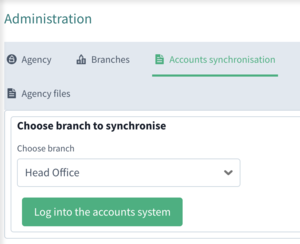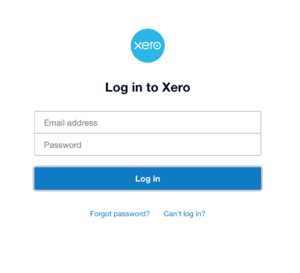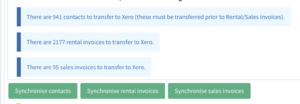Xero Accounts Usage
From Standout Property Manager Wiki Help
Accounts synchronisation
Once the required entries have been created on the Xero accounts setup screen for the branch you will have a new tab in administration "Accounts synchronisation" click on this tab to continue.
Branch selection
To begin the process a branch must be selected (if only one branch exists, that branch will be defaulted).
If you have not logged into Xero prior, you are required to click the Login to the accounts system.
To log in, you will need to log in with your Xero email address, password and be successful. Xero will prompt you to choose the required company to integrate.
Data synchronisation
Depending on what is required to synchronise, Standout will display these buttons
Synchronise Contacts
Send all contacts that have either been created or amended since the last synchronisation. You cannot have duplicate contacts (Contacts Name or Company Names) in Xero.
Synchronise rental invoices
All rental invoices that have been created since the last synchronisation. If a contact does not exist on Xero, an invoice cannot be synchronised.
Synchronise sales invoices
All sales invoices that have been created since the last synchronisation. Again, if a contact does not exist on Xero, an invoice cannot be synchronised.
Xero synchronisation
Xero updating Standout
Xero integration has been designed to only send invoice payments to Standout and mark those as either paid in full or partially. It is recommended that if a synchronised contact requires a name and/or address update, amendments should be undertaken in Standout and then a contact synchronisation from Standout to Xero ran.
When an invoice update occurs, such as entering a payment against an invoice, an update will be sent from Xero to Standout:
Rental invoice full and part payments will be recorded in the Financials of a Tenancy Agreement.
Sales invoices part payment of an invoice will not be recorded, only when an invoice has been fully paid will it be displayed. To view these invoices, you can either choose a Contact and then Invoices or property and then Exchange invoice details.
When a Rental payment is deleted in Xero, it will cause two updates in Standout, the removal of the payment transaction and the amendment of the actual transaction to show either None or Partial payment.
When a Sales payment is deleted in Xero, it will cause the invoice in either the Property or Contact invoice tab to shown as Unpaid, rather than paid.