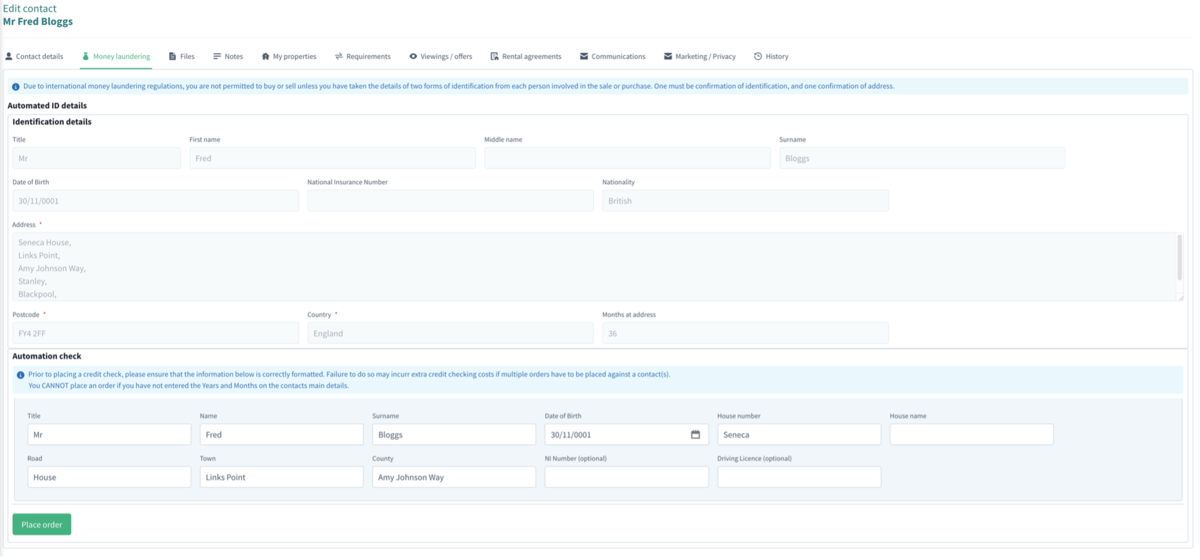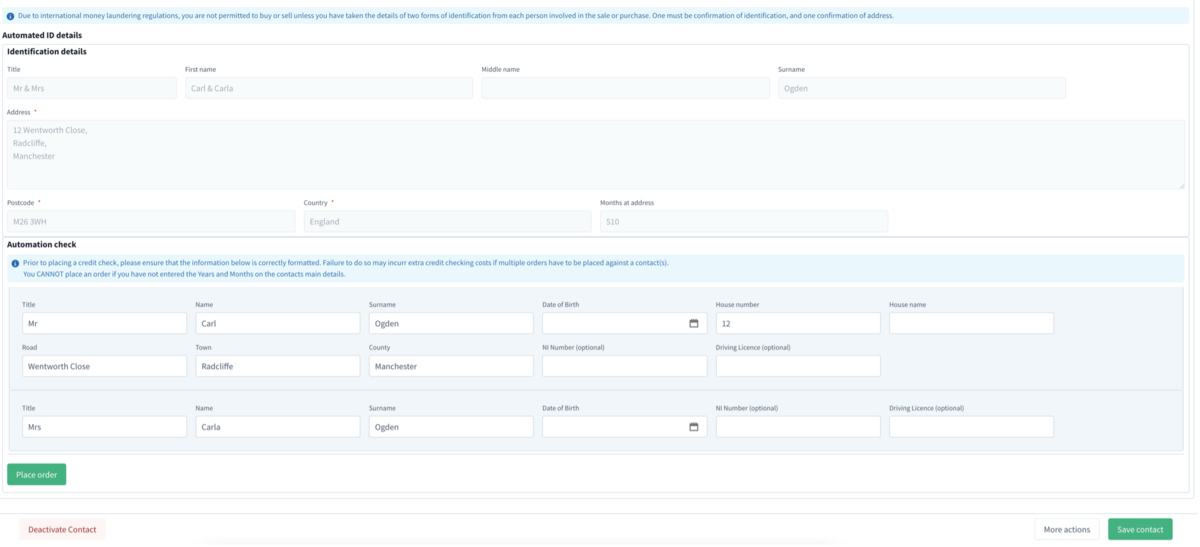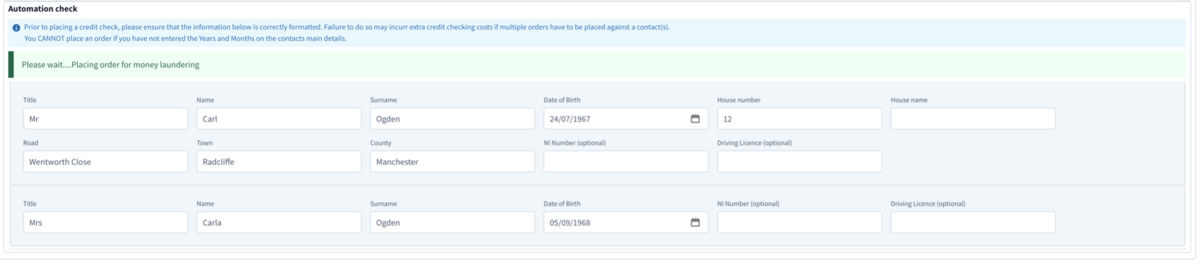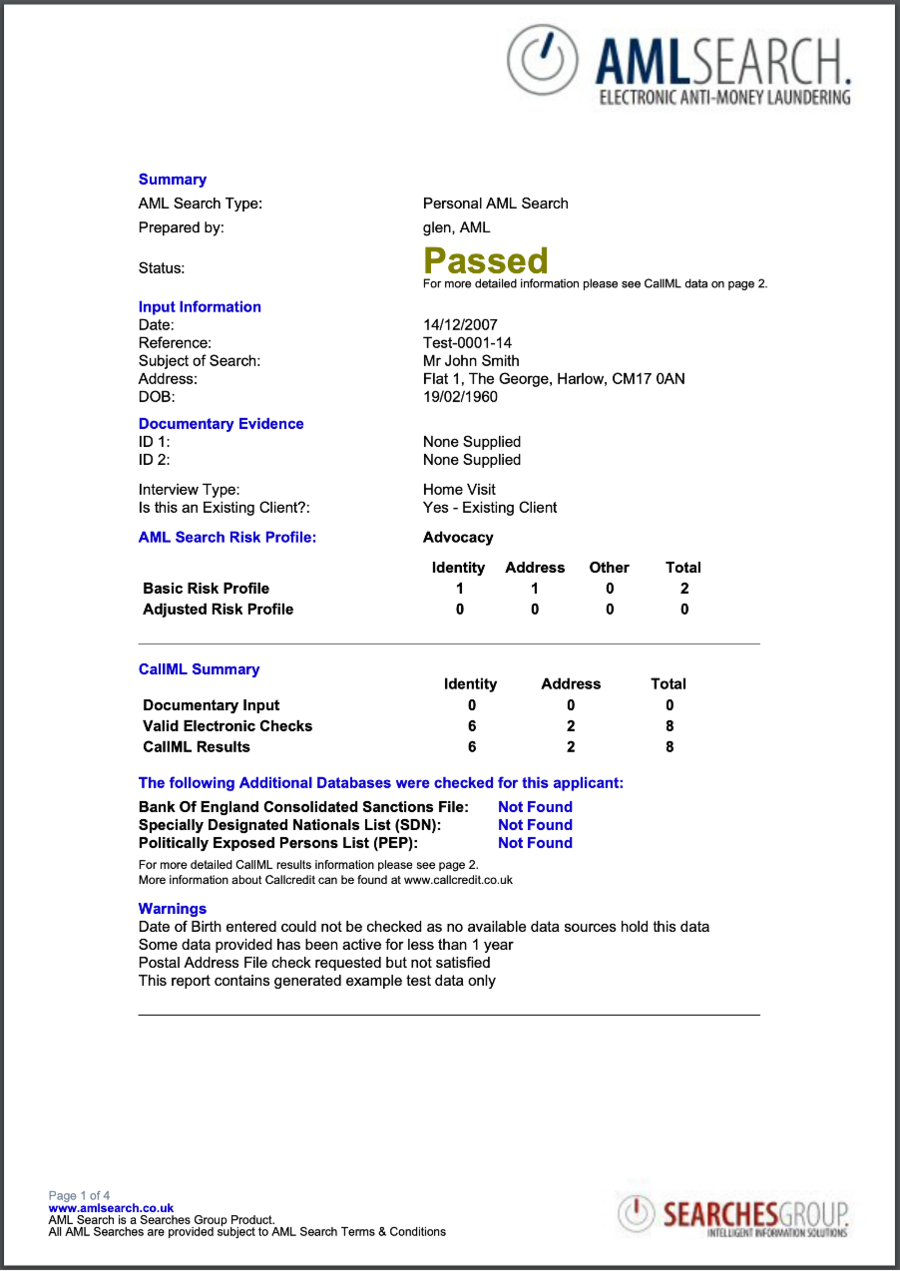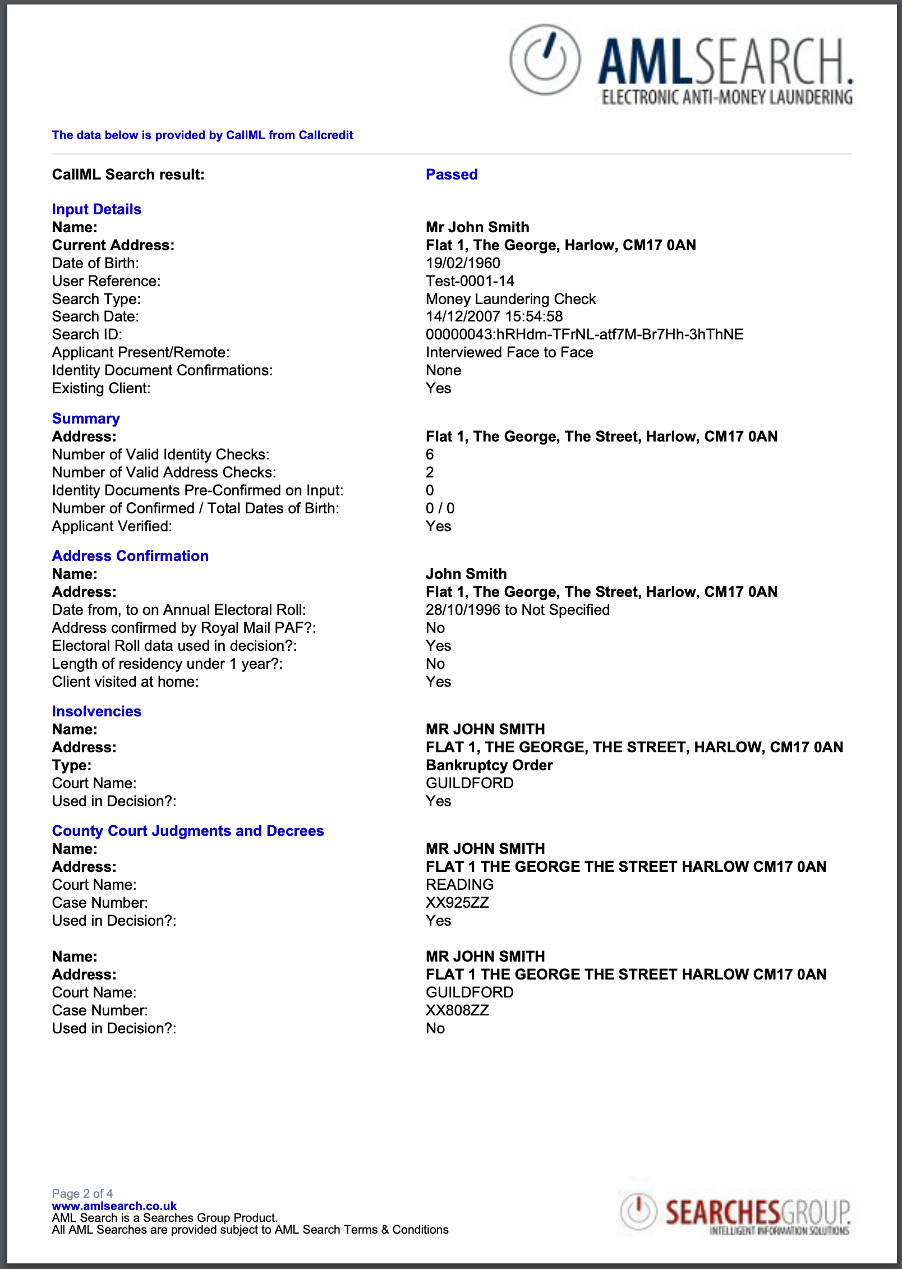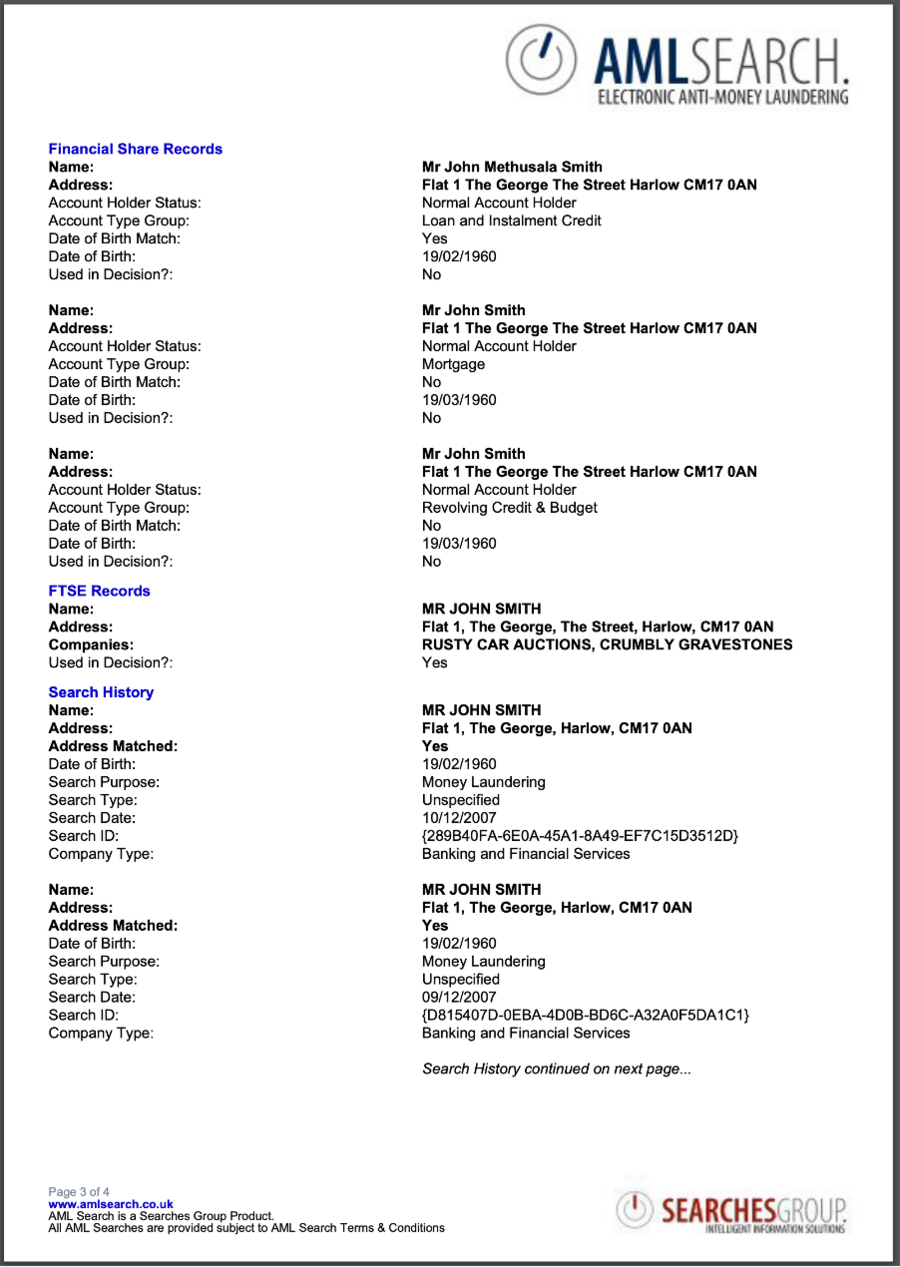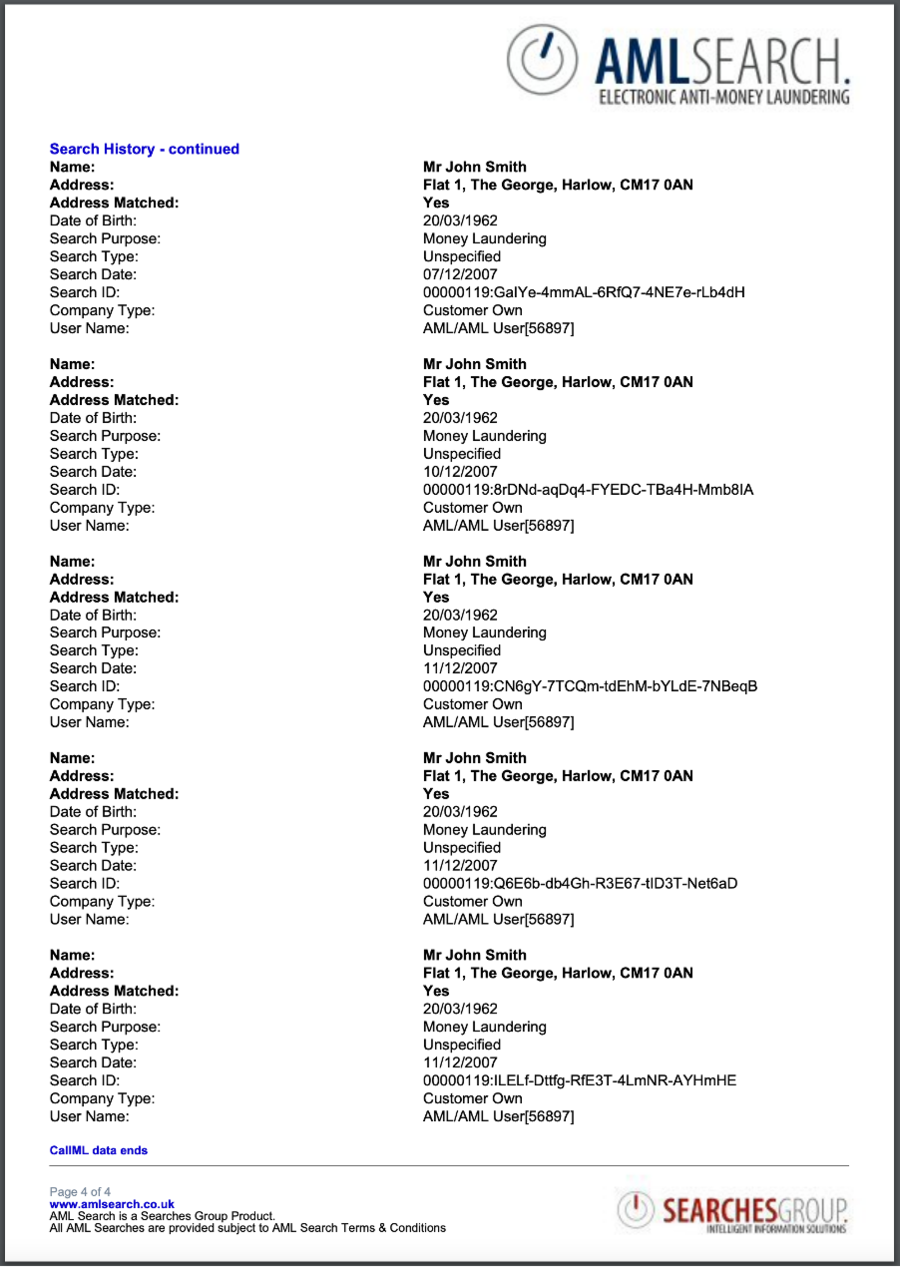Landmark Anti Money Laundering Checking
From Standout Property Manager Wiki Help
Landmark Overview
Landmark AML allows the automated antimony laundering checking of contacts entered in Standout. There are two exceptions – solicitors and contractors are exempt from AML checking.
To find out more about Landmark AML please follow This link
Standout will examine the contact information provided and will try to create either one or two contacts for AML checking, depending on the title of a contact.
Where a contact title doesn’t contact the “&”, Standout presumes the contact is a single person. When the title does include an “&”, two contacts are presumed.
Standout will try to populate the following fields for you to amend or populate, again depending on the information you have regarding your contact(s).
Fields used are:
Title this field is required, such as Mr, Mrs etc
First Name their first name
Last Name their last name
House Number if their property has a number (limited to 6 characters)
House Name if their property has a house name
Road the road
County the county
Date of Birth their date of birth (if entered in the Contact details, this is the assumed value for the first contact).
Years/Months you MUST enter (in contact details) how long they have resided at the property.
Optional fields
NI Number their National Insurance number (if entered in the Contact details, this is the assumed value for the first contact).
Driving Licence their 16 digit driving licence number
IMPORTANT NOTICE
We cannot stress to you the importance of ensuring the data provided is accurate and entered correctly. We are not liable for the data used when placing an order(s) if you do not check and ensure data accuracy.
Failure to do so may result in you being charged for additional orders for AML checking.
Landmark Agency Configuration
For information on configuring the Landmark AML system please look at the Landmark Agency Configuration section in the Administration guide.
Contact AML Checking – Single Contact
Choose your contact that requires AML checking and choose the Money Laundering tab at the top of the screen
Note – if you cannot see Place order you have not entered the Years and Months at the property. This is mandatory, please enter it in the Contacts details and then save the details.
When you click Save contact, Standout will save the entries in case you decide not to perform a check at that moment.
Checking fields
Title
Name
Surname
Date of birth
House Number
House Name
Road
Town
County
National Insurance Number (optional – must be 9 characters)
Driving Licence Number (optional – must be the first 16 characters)
Placing an order
Once you are satisfied that the above data has been entered correctly, click the Place order button. By default, if any required fields are invalid, you will see an error message and the order will not be placed.
When the order has been placed, the screen will change to
Refresh your browser and you will obtain updates on the status of this AML check.
Whilst Landmark are processing the order, the standard screen should display
Upon completion, when editing the contact or refreshing the browser, when you have a successful AML check
Generate PDF
Generate PDF will allow you to either store a copy of the PDF in the Files tab of the contact (subject to configuration of either Dropbox or Google Drive). Or allow you to generate and download the PDF to your local computer.
PDF in Files section
The filename for a AML check report will be named:
AML-Check-Report-First-Last.pdf
Contact AML Checking – Multiple Contacts
Choose your contact(s) that requires AML checking and choose the Money Laundering tab at the top of the screen
Note – if you cannot see Place order you have not entered the Years and Months at the property. This is mandatory, please enter it in the Contacts details and then save the details.
When you click Save contact, Standout will save the entries in case you decide not to perform a AML at that moment.
Checking fields
First person
Title
Name
Surname
Date of birth
House Number
House Name
Road
Town
County
National Insurance Number (optional – must be 9 characters)
Driving Licence Number (optional – must be the first 16 characters required)
Second person
Title
Name
Surname
Date of birth
National Insurance Number (optional – must be 9 characters)
Driving Licence Number (optional – must be the first 16 characters)
Placing an order
Once you are satisfied that the above data has been entered correctly, click the Place order button. By default, if any required fields are invalid, you will see an error message and the order will not be placed.
When the order has been placed, the screen will change to
Refresh your browser and you will obtain updates on the status of this AML check.
Whilst Landmark are processing the order, the standard screen should display
Upon completion, when editing the contact or refreshing the browser, when you have a successful AML check
Generate PDF
Generate PDF will allow you to either store a copy of the PDF in the Files tab of the contact (subject to configuration of either Dropbox or Google Drive). Or allow you to generate and download the PDF to your local computer.
PDF in Files section
The filename for a AML check report will be named:
AML-Check-Report-First-Last.pdf
AML-Check-Report-First-Last-Second-Contact.pdf