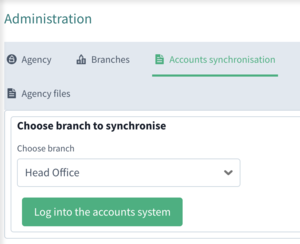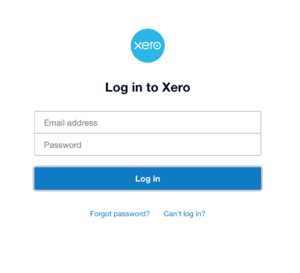Sage Accounts Usage
From Standout Property Manager Wiki Help
Accounts synchronisation
Once the required entries have been created on the Xero accounts setup screen for the branch you will have a new tab in administration "Accounts synchronisation" click on this tab to continue.
Branch selection
To begin the process a branch must be selected (if only one branch exists, that branch will be defaulted).
If you have not logged into Xero prior, you are required to click the Login to the accounts system.
To log in, you will need to log in with your Xero email address, password and be successful. Xero will prompt you to choose the required company to integrate.
Data synchronisation
Depending on what is required to synchronise, Standout will display these buttons
Synchronise Contacts
Send all contacts that have either been created or amended since the last synchronisation. You cannot have duplicate contacts (Contacts Name or Company Names) in Xero.
Synchronise rental invoices
All rental invoices that have been created since the last synchronisation. If a contact does not exist on Xero, an invoice cannot be synchronised.
Synchronise sales invoices
All sales invoices that have been created since the last synchronisation. Again, if a contact does not exist on Xero, an invoice cannot be synchronised.