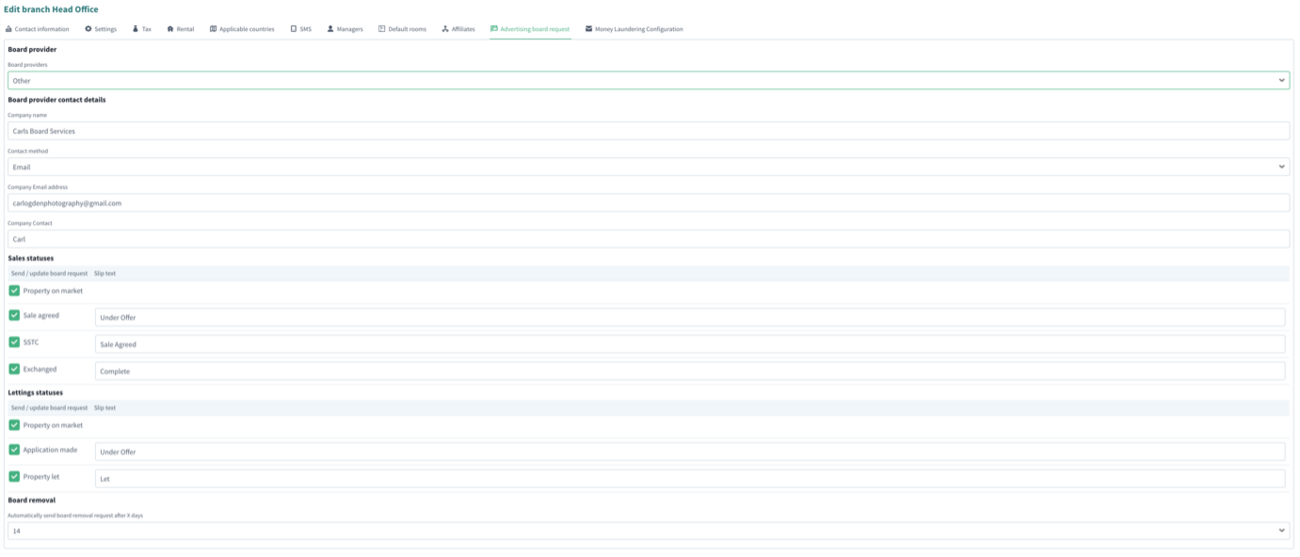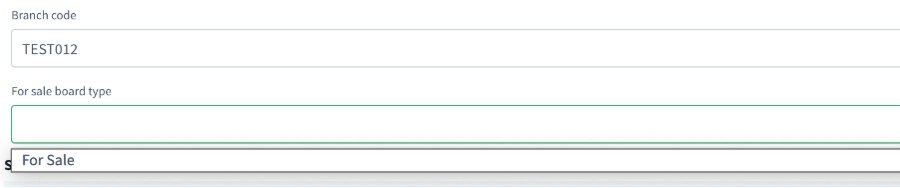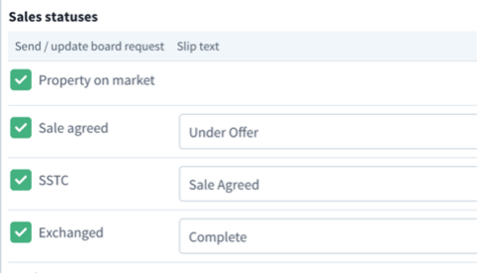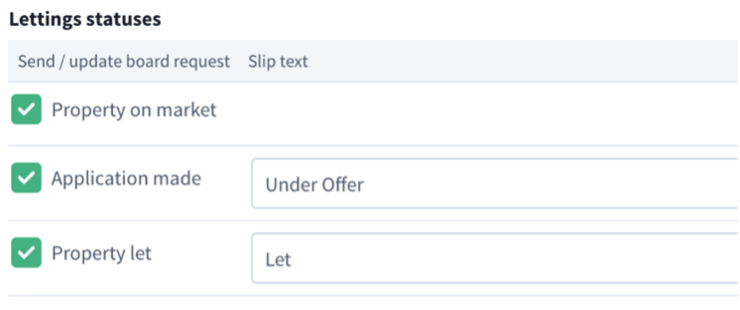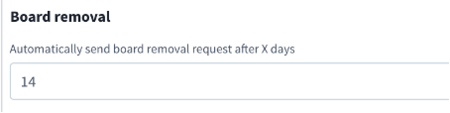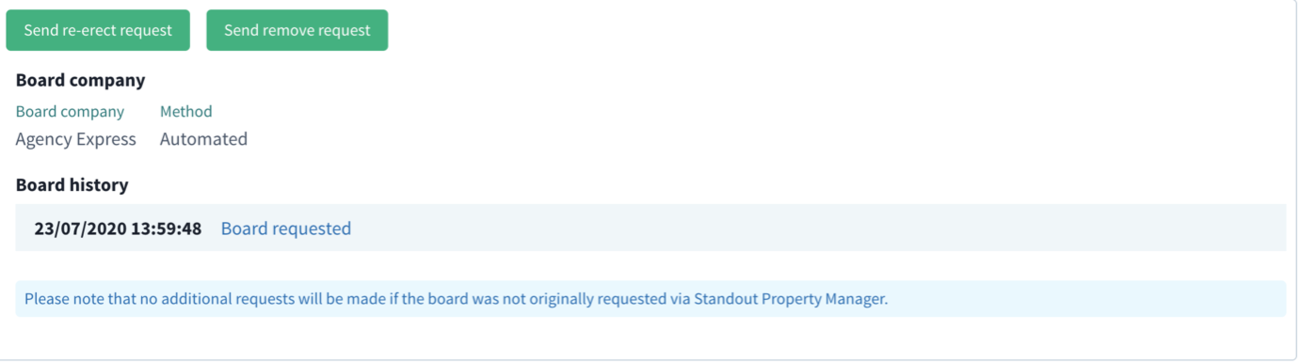Difference between revisions of "Agency Express"
From Standout Property Manager Wiki Help
Paul.Spann (talk | contribs) (Created page with "== Agency Express – Automated Advertising Boards == Standout has the ability of automating board requests by two methods – email and now – Agency Express. If you are...") |
Paul.Spann (talk | contribs) (→Setup) |
||
| (One intermediate revision by the same user not shown) | |||
| Line 10: | Line 10: | ||
Open Administration, then branch, edit the branch/branches, then select Advertising board request to add your API and branch codes | Open Administration, then branch, edit the branch/branches, then select Advertising board request to add your API and branch codes | ||
[[File:Agency Express Admin.png|none|thumb|1300x1300px]] | |||
== API/Branch codes == | == API/Branch codes == | ||
From the dropdown “Board Providers” and change from Other (email) to Agency Express. | From the dropdown “Board Providers” and change from Other (email) to Agency Express. | ||
[[File:Board Providers.png|none|thumb|1300x1300px]] | |||
Enter your Agency Express API code Enter your Branch code | |||
Enter your Agency Express API code | |||
Enter your Branch code | |||
NOTE: At this point, you cannot choose any of the For Sales boards – you MUST Save your branch for this to then obtain your board choices. | NOTE: At this point, you cannot choose any of the For Sales boards – you MUST Save your branch for this to then obtain your board choices. | ||
== For Sale Board == | == For Sale Board == | ||
[[File:For Sale Board.png|none|thumb|900x900px]] | |||
| Line 28: | Line 27: | ||
== Sale Statuses == | == Sale Statuses == | ||
[[File:Agency Express Sales Status.png|none|thumb|480x480px]] | |||
By default, all these options are not ticked or hold information, for documentation purposes, all are selected and slips entered. | By default, all these options are not ticked or hold information, for documentation purposes, all are selected and slips entered. | ||
Property On Market if you tick this option AND select Board Required in your vendors property, this will then initiate the board request automatically when the property moves to the status “Available”. | |||
Sale Agreed if you want to request a slip to be placed on a board, you can request agreed wording – in this case “Under Offer” | |||
SSTC if you want to request a slip to be placed on a board, you can request agreed wording – in this case “Sales Agreed” | |||
Exchanged if you want to request a slip to be placed on a board, you can request | Exchanged if you want to request a slip to be placed on a board, you can request agreed wording – in this case “Complete” (or “Sold”) | ||
== Let Statuses == | == Let Statuses == | ||
[[File:Agency Express Rent Status.png|none|thumb|740x740px]] | |||
property, this will then initiate the board request automatically when | Property On Market if you tick this option AND select Board Required in your vendors property, this will then initiate the board request automatically when the property moves to the status “Available”. | ||
Application made if you want to request a slip to be placed on a board, you can request agreed wording – in this case “Under Offer” | |||
Property Let if you want to request a slip to be placed on a board, you can request agreed wording – in this case “Let”(or “Let and Managed by”) | |||
Property Let if you want to request a slip to be placed on a board, you can request | |||
== Board removal == | == Board removal == | ||
[[File:Board Removal.png|none|thumb|450x450px]] | |||
Removal days select between 1-40 for an automated remove request to be sent | Removal days select between 1-40 for an automated remove request to be sent from Standout to Agency Express once a property moves to “Completed” status | ||
from Standout to Agency Express once a property moves to “Completed” status | |||
= Property = | = Property = | ||
== Configuration == | == Configuration == | ||
[[File:Agency Express Property.png|none|thumb|1300x1300px]] | |||
| Line 98: | Line 83: | ||
If you sign up to Agency Express and already have properties available, you have the ability to manually request a board. A button to allow this will only appear when a property is “Available” AND a property has no board history. | If you sign up to Agency Express and already have properties available, you have the ability to manually request a board. A button to allow this will only appear when a property is “Available” AND a property has no board history. | ||
[[File:Agency Express Property2.png|none|thumb|1300x1300px]] | |||
| Line 104: | Line 90: | ||
=== Additional requests === | === Additional requests === | ||
[[File:Agency Express Requests.png|none|thumb|1300x1300px]] | |||
| Line 111: | Line 98: | ||
Send re-erect request if the board is not correct or blown over etc, ask for a re-erect | Send re-erect request if the board is not correct or blown over etc, ask for a re-erect | ||
Send remove request when you’ve completed on a property, or if any other reason why a board should be removed, this option will send a remove to agency express | |||
Send remove request when you’ve completed on a property, or if any other reason | |||
remove to agency express | |||
Automatic updates will occur at the stages you’ve chosen in the administration configuration page and at each stage, when Agency Express has been contacted, the Board History tab should show you what has been sent. | Automatic updates will occur at the stages you’ve chosen in the administration configuration page and at each stage, when Agency Express has been contacted, the Board History tab should show you what has been sent. | ||
Latest revision as of 06:54, 31 March 2021
Agency Express – Automated Advertising Boards
Standout has the ability of automating board requests by two methods – email and now – Agency Express.
If you are not a customer of Agency Express (https://www.agencyexpress.co.uk/) you will first need to sign up with them. Once a customer you can get your API code and branch code. Once you have these codes, you can then configure Standout.
Setup
Open Administration, then branch, edit the branch/branches, then select Advertising board request to add your API and branch codes
API/Branch codes
From the dropdown “Board Providers” and change from Other (email) to Agency Express.
Enter your Agency Express API code Enter your Branch code
NOTE: At this point, you cannot choose any of the For Sales boards – you MUST Save your branch for this to then obtain your board choices.
For Sale Board
Agency Express offer various For Sale board options, these will be shown here for you to select.
Sale Statuses
By default, all these options are not ticked or hold information, for documentation purposes, all are selected and slips entered.
Property On Market if you tick this option AND select Board Required in your vendors property, this will then initiate the board request automatically when the property moves to the status “Available”.
Sale Agreed if you want to request a slip to be placed on a board, you can request agreed wording – in this case “Under Offer”
SSTC if you want to request a slip to be placed on a board, you can request agreed wording – in this case “Sales Agreed”
Exchanged if you want to request a slip to be placed on a board, you can request agreed wording – in this case “Complete” (or “Sold”)
Let Statuses
Property On Market if you tick this option AND select Board Required in your vendors property, this will then initiate the board request automatically when the property moves to the status “Available”.
Application made if you want to request a slip to be placed on a board, you can request agreed wording – in this case “Under Offer”
Property Let if you want to request a slip to be placed on a board, you can request agreed wording – in this case “Let”(or “Let and Managed by”)
Board removal
Removal days select between 1-40 for an automated remove request to be sent from Standout to Agency Express once a property moves to “Completed” status
Property
Configuration
Once you’ve created the initial property and saved it. Choose Advertising and then Advertising board. You’ll notice on the right that Agency Express has been populated and the board history should show no events.
Tick the Board required and enter any special requests that are to be relayed to the board erector.
Once your property is on the market and Available, Standout will send a request to Agency Express for them to erect a board for this property.
Properties already at Available status
If you sign up to Agency Express and already have properties available, you have the ability to manually request a board. A button to allow this will only appear when a property is “Available” AND a property has no board history.
Press the Request erect board, the property details and any special requests will be sent to Agency Express and the results will be shown immediately
Additional requests
You will see in the board history the date and time of each request and an additional two options now appear:
Send re-erect request if the board is not correct or blown over etc, ask for a re-erect
Send remove request when you’ve completed on a property, or if any other reason why a board should be removed, this option will send a remove to agency express
Automatic updates will occur at the stages you’ve chosen in the administration configuration page and at each stage, when Agency Express has been contacted, the Board History tab should show you what has been sent.